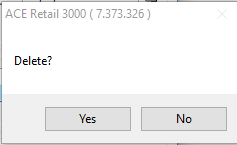How to Add Customers to a Mailing List
- 1 Minute to read
- DarkLight
- PDF
How to Add Customers to a Mailing List
- 1 Minute to read
- DarkLight
- PDF
Article summary
Did you find this summary helpful?
Thank you for your feedback
Step-by-step guide
- Go to Operations > Customers > Customers.

- In the Customer Maintenance screen, click on Find at the top of the screen.

- Enter the customer name, then click on the Binoculars button. Double click on the customer to highlight, then click on Select.

- Once you’ve selected a customer, locate the Mail List section of the Customer Maintenance screen. Type in the title of your mailing list, then press Enter.

- To add another mailing list, click on the Add button. Type in the name of the second mailing list, then press Enter.

The customer has now been added to the mailing list.
If you need to delete a mailing list from the customer, highlight the mailing list and click on the Delete button. Click on Yes to finish.

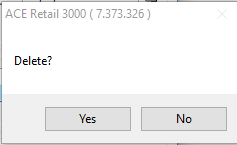
After a mailing list has been created for a customer, it will be automatically saved and can be offered to another customer by selecting it from the list. When you’re finished, click on Save.

Was this article helpful?