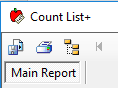How to do a Manual Inventory Count
- 1 Minute to read
- DarkLight
- PDF
How to do a Manual Inventory Count
- 1 Minute to read
- DarkLight
- PDF
Article summary
Did you find this summary helpful?
Thank you for your feedback
Step-by-step guide
- Go to Reports > Reports.

- Go to Inventory > Count List or Count List +.

- Load the report based on the desired date in the As of Date box.

- Click on Next.

- Select which columns to appear in the report.

- Click on Next.

- Click on View.

- Wait for the report to load in a new window.

In the top left-hand corner, click on the Print button and wait for it to print.
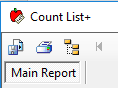
Go around the store manually counting and recording inventory.
Go to Operations > Inventory > Inventory Count.

- Click on Full Inventory Count/Scan.

- Click on Load.

- Under Freeze Date (End of Day), select the date and time to freeze.

- Click on Freeze at the top of the screen.

- Click on Freeze Now.

Click Yes to back up the database.
Once the Inventory Scan loads, under Final Qty, enter in the number written on the reports for the products.

- Continue entering the numbers until complete. If everything looks good, click on Finalize.

- In the Process screen, select your desired final processing option, then click on Start Final Processing.

- Click Yes to back up the database and wait for the process to complete.

Was this article helpful?