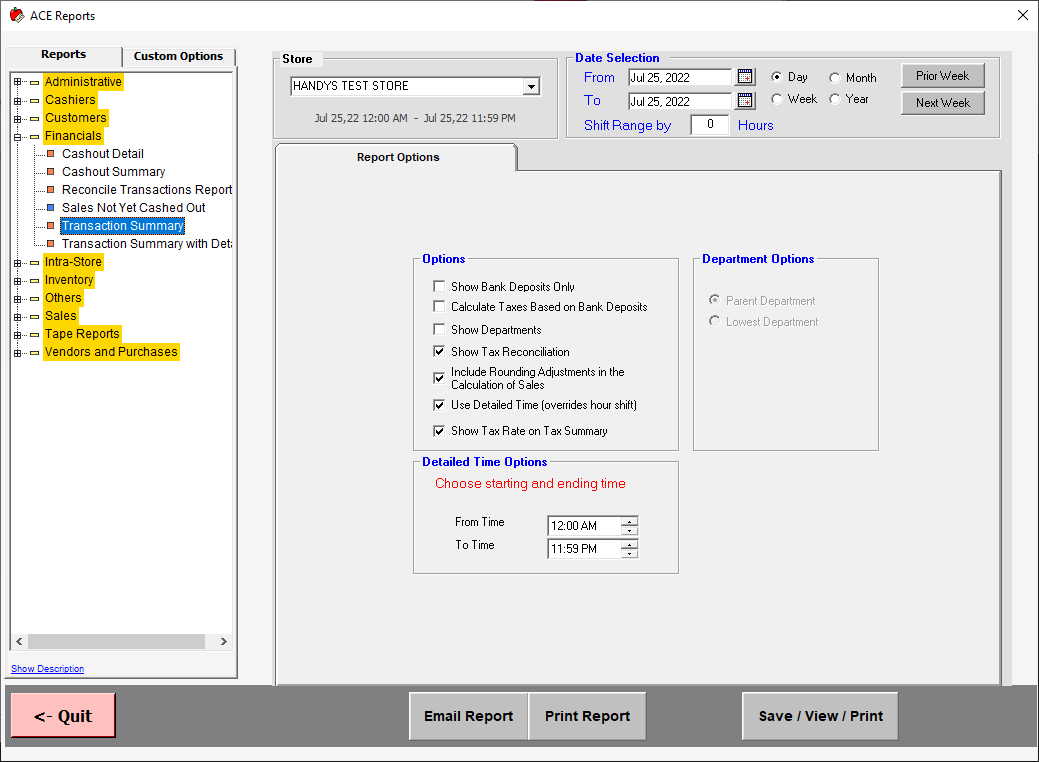How to Set Convenience Fees
- 1 Minute to read
- DarkLight
- PDF
How to Set Convenience Fees
- 1 Minute to read
- DarkLight
- PDF
Article summary
Did you find this summary helpful?
Thank you for your feedback
Convenience fees in ACE are additional fees that can be applied to an invoice when a specific type of tender is used. This feature is commonly used for credit card processing fees.
Step-by-Step Guide
- Go to Defaults > Sales > Tender Type.


- Click on the Convenience Fee Setup button, if this is the first time setting up Convenience Fees you will be prompted to accept a disclaimer.

- Select the type of fee you would like to use
Flat Fee: Same amount is charged whenever convenience fee is applied.
Percentage Fee: A percentage of the total post tax is charged whenever convenience fee is applied.
You can also choose to apply a convenience fee if the sales total is less than or equal to a specified amount. Press accept when finished.

- On the Tender Type screen check the box in the Convenience Fee column for any tender that will have the convenience fee applied. Note that any tenders with a grey box cannot be checked off.

- The convenience fee will be automatically applied when an applicable tender type is selected.

Generating Convenience Fee Reports
- Go to Reports > Reports

- Expand the Financial reports category Select either Transaction Summary, or Transaction Summary with Detail report.

- Select the date range, as well as any additional options that you may require, and then view the report.
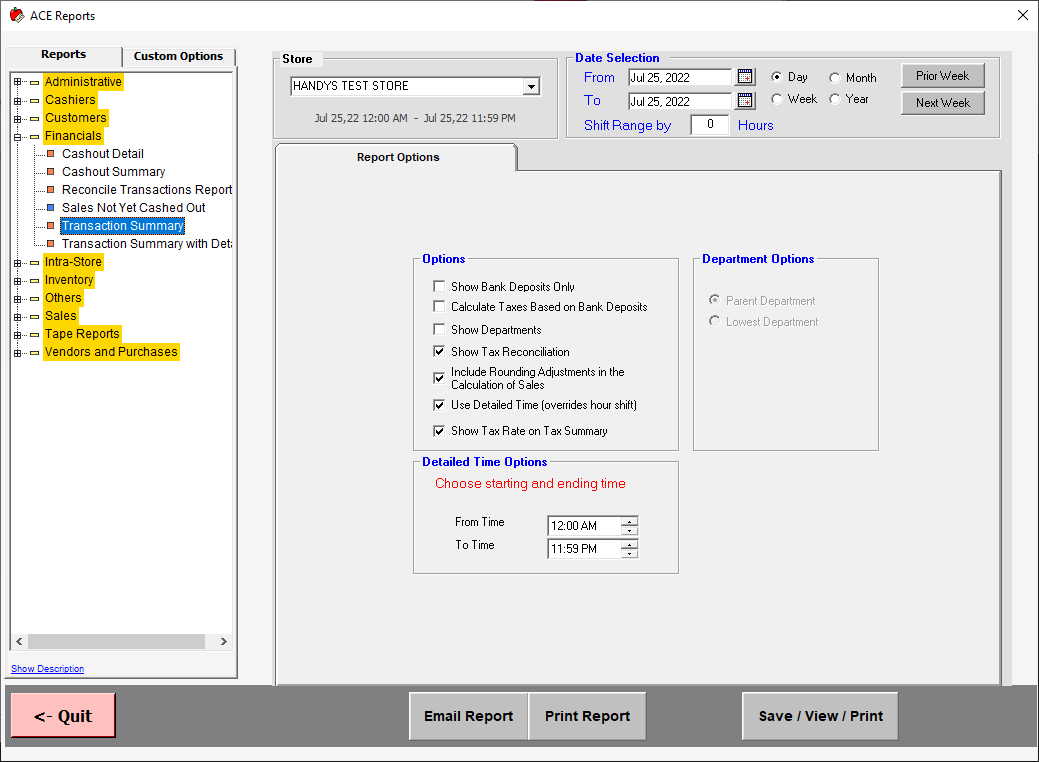

Was this article helpful?