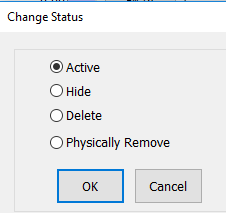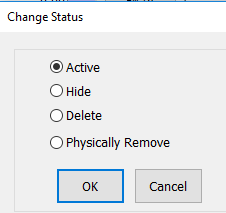- 1 Minute to read
- DarkLight
- PDF
How to View Customers with Different Statuses and Change the Status of a Customer
- 1 Minute to read
- DarkLight
- PDF
A customer can have one of three statuses: Active, Hidden, and Deleted.
• Active: Default status, full access to customer details.
• Hidden: Customer is still in the database but will not be seen unless the [Display] option is edited.
• Deleted: Discontinued customer, customer details will not be listed unless the Display option is edited. You can’t re-use the account number if a history exists.
• Physically Remove (Not a status): Customer that has been entered by mistake, which has no history, Please note that once physically removed you CANNOT get it back, as it has been wiped out from the database.
Step-by-step guide
- Go to Operations > Customers > Customers.

- Enter a customer name in the Search field and press Enter to load a customer.

- Click on the Status button at the top of the Customer Maintenance screen.

In the Change Status window, select the option that you want and then click Ok. Click on Save to finish.
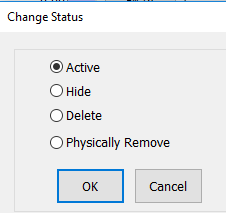
To view hidden customers, go back to the Customer Maintenance screen and click on Display at the top.

- A pop-up box will appear with the options to Show Active Customers, Show Deleted Customers, and Show Hidden Customers. Check the appropriate option.

To show a hidden customer, select Show Hidden Customers.
Locate the customer you want to show from the list, click on that customer, then click on Status at the top.

Change the hidden customer’s status to Active, then click Ok and click on Save.
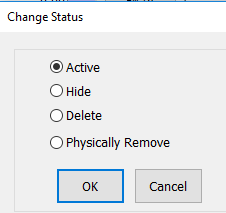

NOTE: To show a deleted customer, select Show Deleted Customers. Repeat steps 7 - 9 but rather than using the "Show Hidden Customers" use the "Show Deleted Customers" option under Step 7.